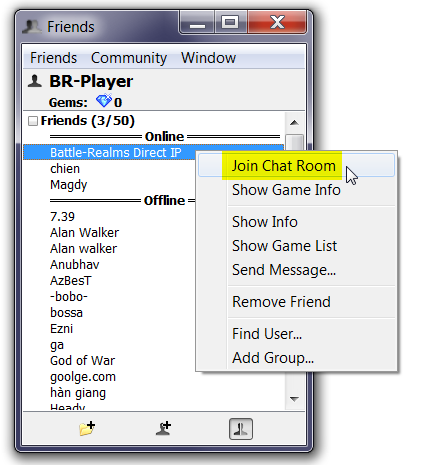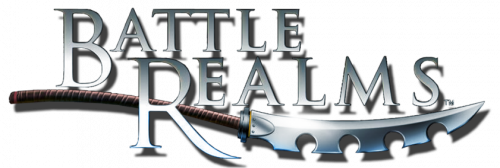As you may know, there is currently an issue with hosting Battle Realms on Windows 10 or 11 using Gameranger. Although some individuals can still host the game on these operating systems via Gameranger, most of us cannot. To help with this problem, we have created a guide for hosting Battle Realms using Direct IP, which is still available in the legacy version of the game.
Hosting via Direct IP requires a basic understanding of port forwarding, which involves configuring port forwarding in your router’s settings. You must have access to your router for this task. Since each individual may have a different router brand or model, there is no universal guide for port forwarding. However, the website https://portforward.com/ can help you complete this task.
To get started, identify your router’s model, and then go to https://portforward.com/ to find the guide for your router. Administrative access to your router’s settings is required before proceeding. Finally, forward the UDP ports 7174, 7175, and 7177 and name them “Battle Realms.”
After completing the port forwarding process, find your IP address by searching for “What’s my IP” on Google. This IP address is what you can give to your friends to join the Battle Realms game via Direct IP.
To join the game using Direct IP, launch Battle Realms (without using Gameranger), select “Multiplayer,” then choose “Internet Direct-IP.” Type the host’s IP address, and then click “Join.”
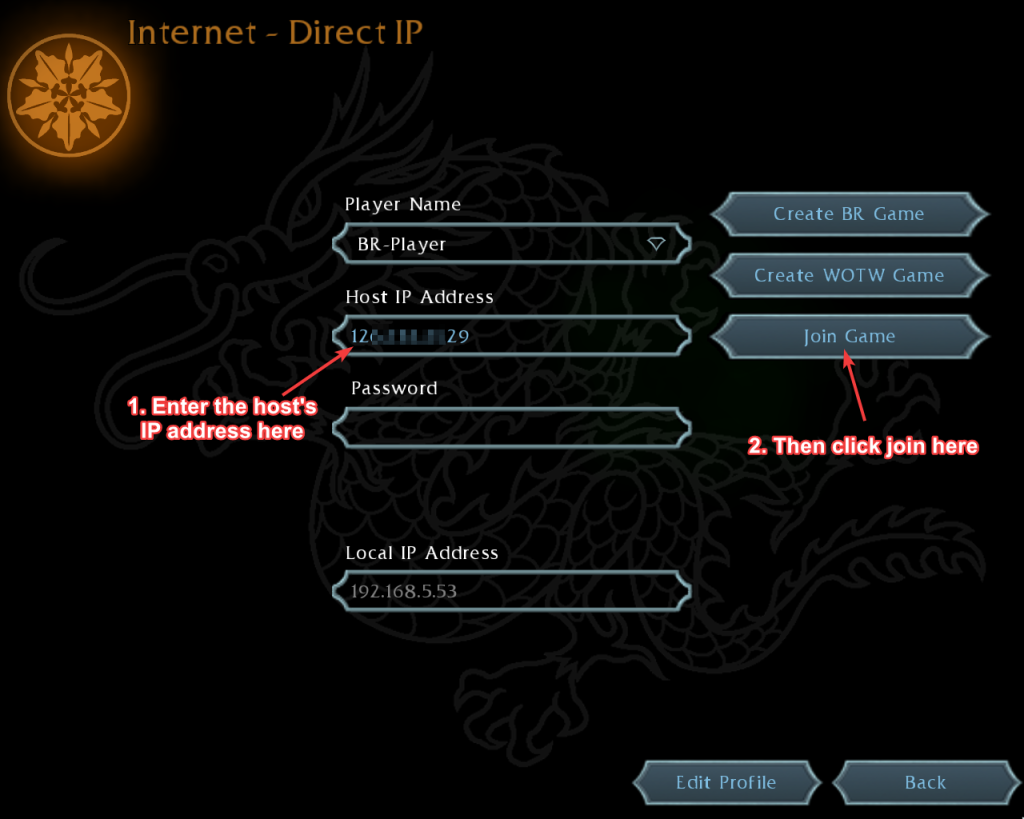
It’s important to keep in mind that some players may block others from joining the game. To ensure a smooth direct-IP game experience, it’s recommended to let those who have already configured port forwarding to join first. To avoid any potential blocking issues for everyone, it’s advisable for all players to configure their port forwarding settings. However, if a player is unable to do so, then they should join the game last.
If you have any questions, feel free to seek help from other Battle Realms players who have experience with port forwarding. They might be able to guide you through the process. Additionally, we have set up a dedicated chat room on Gameranger to facilitate communication among players. You can use this chat room to discuss ongoing games and share IP addresses for others to join. It’s a permanent chat room that will be available to you anytime you need it.
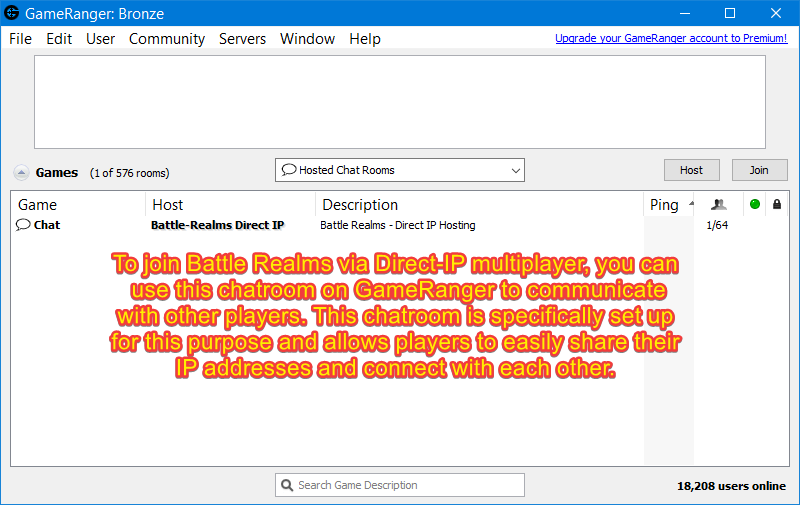
To access the chatroom on Gameranger, you need to add the following player ID (10130318) as a friend. After adding them, right-click on “Battle-Realms Direct IP” in your friend list and select “Join Chat Room.”